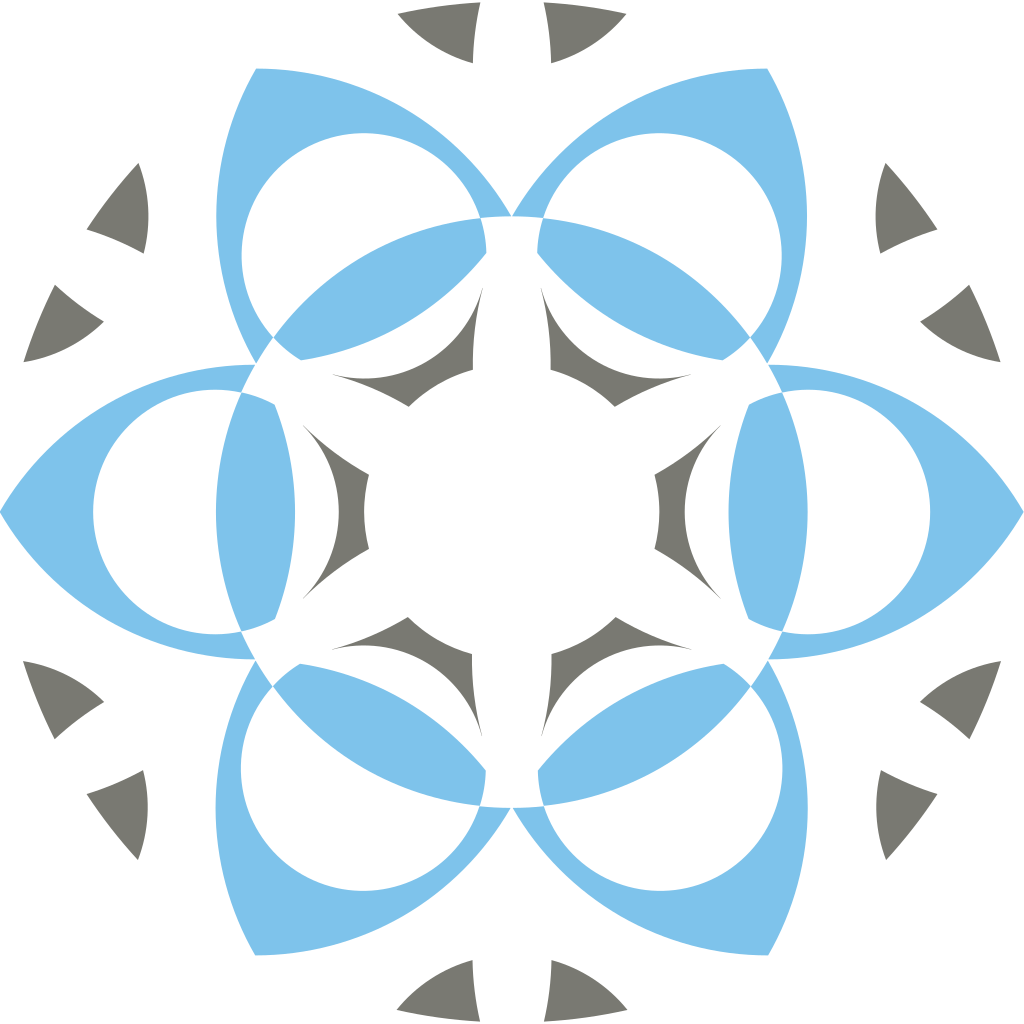Current Version: Profex 5.5.0 - Released May 17, 2025
Installation
- How can I reset all preferences?
Program settings are stored outside of the Profex directories. Deleting and re-installing Profex will not reset the preferences. Here is what you need to do in order to start with a fresh installation:
Windows:
- Open Profex and go to „Locations → Log File“. In the opened file browser, delete the file „hklbufferV5.db3“.
- Close Profex
- Open the windows menu and enter the command „regedit.exe“
- Navigate to „HKEY_CURRENT_USER/Software/doebelin.org“
- Delete the entire folder „Profex5“
OS X:
- Open Profex and go to „Locations → Log File“. In the opened file browser, delete the file „hklbufferV5.db3“.
- Close Profex
- Delete the file ~/Library/Preferences/org.doebelin.Profex5.plist
- Restart your computer
Note: If you don’t restart your computer, it will continue using a buffered version of the plist file and the settings will not be reset to default. Alternatively, you can enter the following command in a terminal in order to force updating the buffered file:
defaults read org.doebelin.Profex5.plist
Linux:
- Close Profex
- Delete the file ~/.local/share/doebelin.org/Profex5/hklbufferV5.db3
- Delete the file ~/.config/doebelin.org/Profex5.conf
- OS X: Profex always runs auto-configuration
If OS X runs Profex in quarantine mode, Profex will run auto-configuration to detect BGMN and related files at every start. The quarantine flag can be removed as follows (super user password required):
- Open a terminal from „Applications/Utilities/Terminal“.
- Type the following command followed by „enter“: sudo xattr -r -d com.apple.quarantine /Applications/Profex-BGMN/Profex.app
- When asked for the password, enter the super user password.
This assumes that Profex is installed in /Applications/Profex-BGMN/. If necessary, change the path to the Profex installation.
User interface
- I closed all dock windows. How can I open them again?
- How can I share refinement projects with other users?
The easiest way to share projects with other users is to share project backups:
On the source computer:
- In Profex click „Project → Save project backup“ to create a *.zip file with all required scan, control, structure, and instrument files.
- The name of the created file will be shown in the „Refinement Protocol“ console.
- Share the *.zip file with the recipient.
On the recipient’s computer:
- Save the received *.zip file at the location where you want to process it.
- In Profex click „File → Open Project Archive…“ to open the *.zip file.
- Run the refinement.
The *.zip file will be extracted and the file formats will be converted to the target platform’s text file format.
- How can I share refinement projects between Windows and OS X / Linux platforms?
Opening a refinement project created on one platform (either Windows or OS X / Linux) on another platform (OS X / Linux or Windows) will cause an error message as soon as the refinement is started. This is due to the fact that both types of platforms use different characters for line endings in text files, and BGMN only accepts the format native to the platform it is used on.
To avoid these error messages, use the backup feature to share projects. It automatically converts the files to the target platform.
- The „Reference Structures“ list is empty
Here is a list of things to try if the reference structures menu is empty:
Favorites
- Make sure the „Favorites“ button is unchecked („heart“ button next to the reference structures list).
Re-index the reference structures
- Select „Tools → Index Reference Structures“ to update the structures database (or click the „magnifying glass“ button).
Clear the hkl buffer file and re-index the structure files
- Select „Edit → Preferences → BGMN → Reference Structures“ and clicking „Clear Buffer“.
- Close the preferences dialog.
- Select „Tools → Index Reference Structures“ to update the structures database (or click the „magnifying glass“ button).
Verify the location of the structure file repository
- Select „Edit → Preferences → BGMN → Repositories“ and verify that the structure file repository points to a valid location containing *.str files.
- The „Add/Remove Phases“ dialog is empty
Here is a list of things to try if the „Add/Remove Phases dialog“ is empty:
Favorites
- Make sure the „Favorites“ button is unchecked („heart“ button in the bottom-right corner).
Re-index the reference structures
- Select „Tools → Index Reference Structures“ to update the structures database (or click the „magnifying glass“ button).
Clear the hkl buffer file and re-index the structure files
- Select „Edit → Preferences → BGMN → Reference Structures“ and clicking „Clear Buffer“.
- Close the preferences dialog.
- Select „Tools → Index Reference Structures“ to update the structures database (or click the „magnifying glass“ button).
Verify the location of the structure file repository
- Select „Edit → Preferences → BGMN → Repositories“ and verify that the structure file repository points to a valid location containing *.str files.
- The „Add/Remove Phases“ dialog only shows checkboxes, but no text
- What does the error message „No import filter found for file ….raw“ mean?
Several different file formats use the same extension *.raw (Rigaku, Bruker, Stoe). Attempting to open a raw file with an import filter for a different type of raw file will issue this error message.
When opening raw data files, make sure that the file format in the file dialog is set to the correct type of raw file („Bruker raw scan“, „Rigaku raw scan“, or „Stoe raw scan“).
Refinements
- My fit looks good, but χ2 is still high. What should I do?
Absolute χ2 values are not always a good indicator for the quality of a fit. They are strongly influenced by the signal-to-noise ratio. In high intensity datasets it is generally more difficult to reach a χ2 value close to 1.0, whereas it is easily reached in noisy datasets. For example, the following fit resulted in χ2 = 43.05:
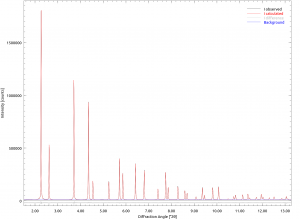
On the other hand, the following fit resulted in χ2 = 1.08:

Both fits are excellent and cannot be improved any further, despite vast differences in χ2.
The evolution of χ2 during a refinement is a good indicator when comparing different refinement strategies. But absolute values can be misleading. Sometimes it is better to trust your eyes and assess the quality of fit based on the difference curve.