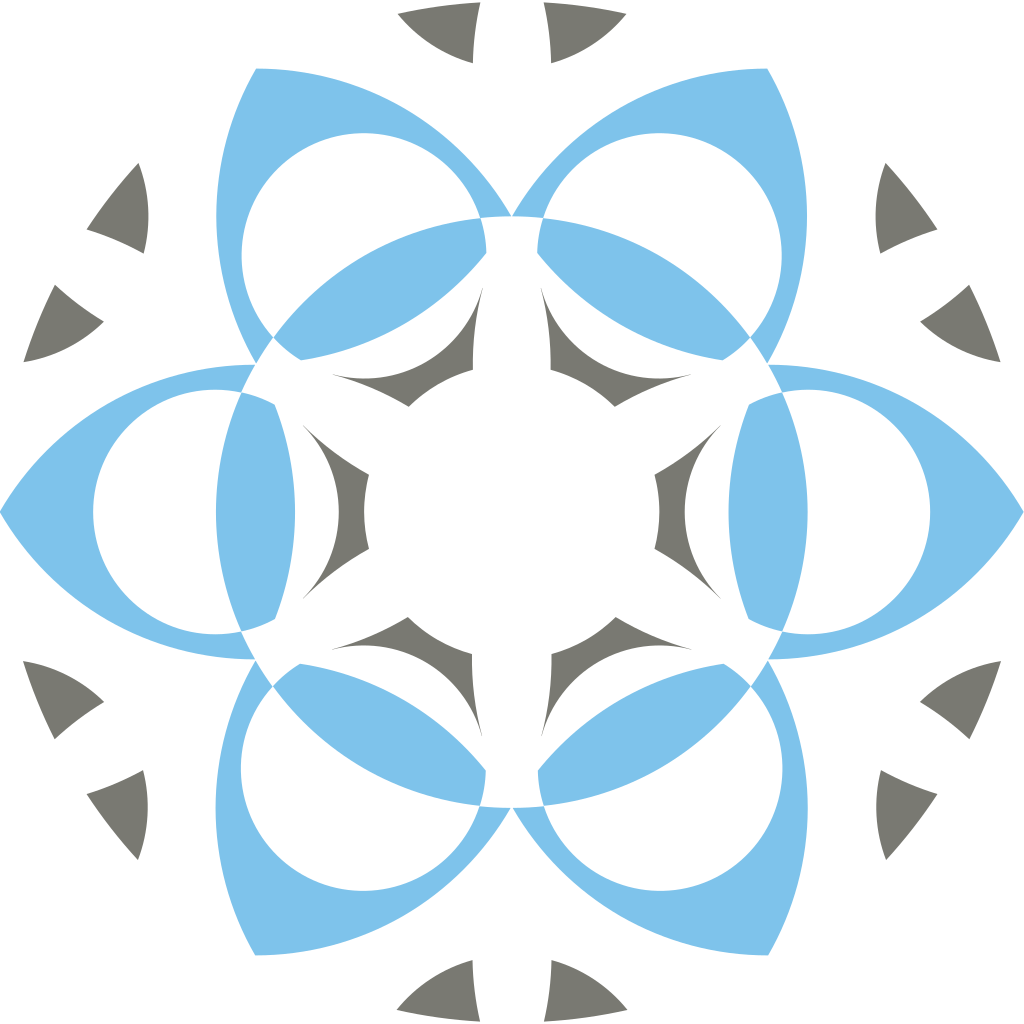Current Version: Profex 5.5.0 - Released May 17, 2025
Installing the database
Download the COD database for Profex from the Download page. Then extract the ZIP archive:
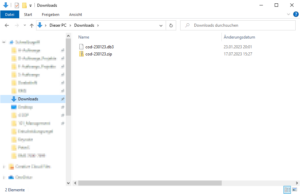
Open Profex and go to „Edit → Preferences → COD Database“ (1) and open the extracted COD file (2):
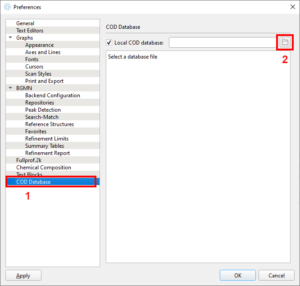
Profex connects to the database and lists the number of phases (structure records). Click OK to close the preferences dialog.
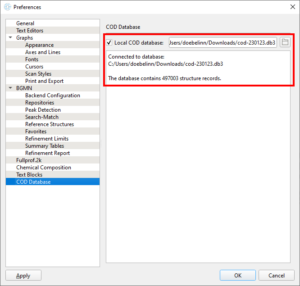
Testing the database
Select „File → Import Structure File“ to open the structure import dialog. In the dialog, click the „open“ button and select „Retrieve from COD database“:
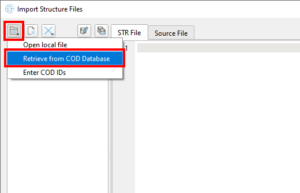
The COD search form opens. Enter a mineral name (1), for example „anatase“, then click „Search“ (2). After a short while, all „anatase“ phases are listed. Select one of your choice by checking the box in front of the COD ID (3), then click OK (4) to download the CIF file:
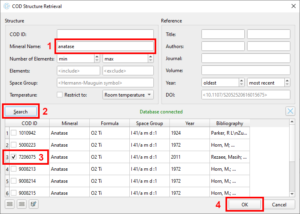
The COD search form closes and the downloaded CIF file is converted to the BGMN structure file format. If conversion and verification was successful, the STR file content and a hkl stick pattern are displayed:
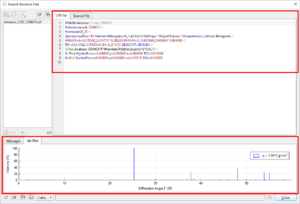
Nicola Döbelin, July 2023